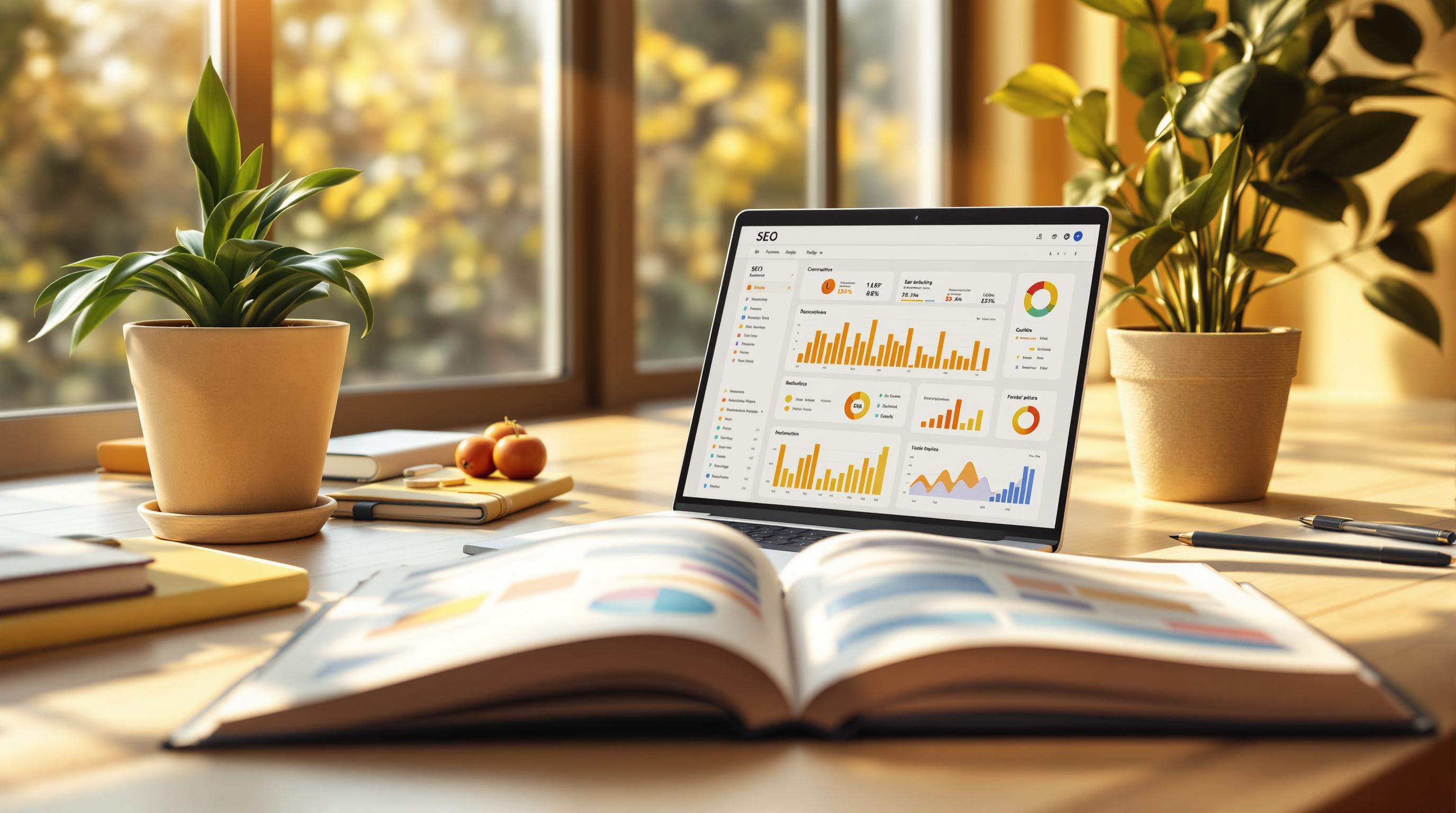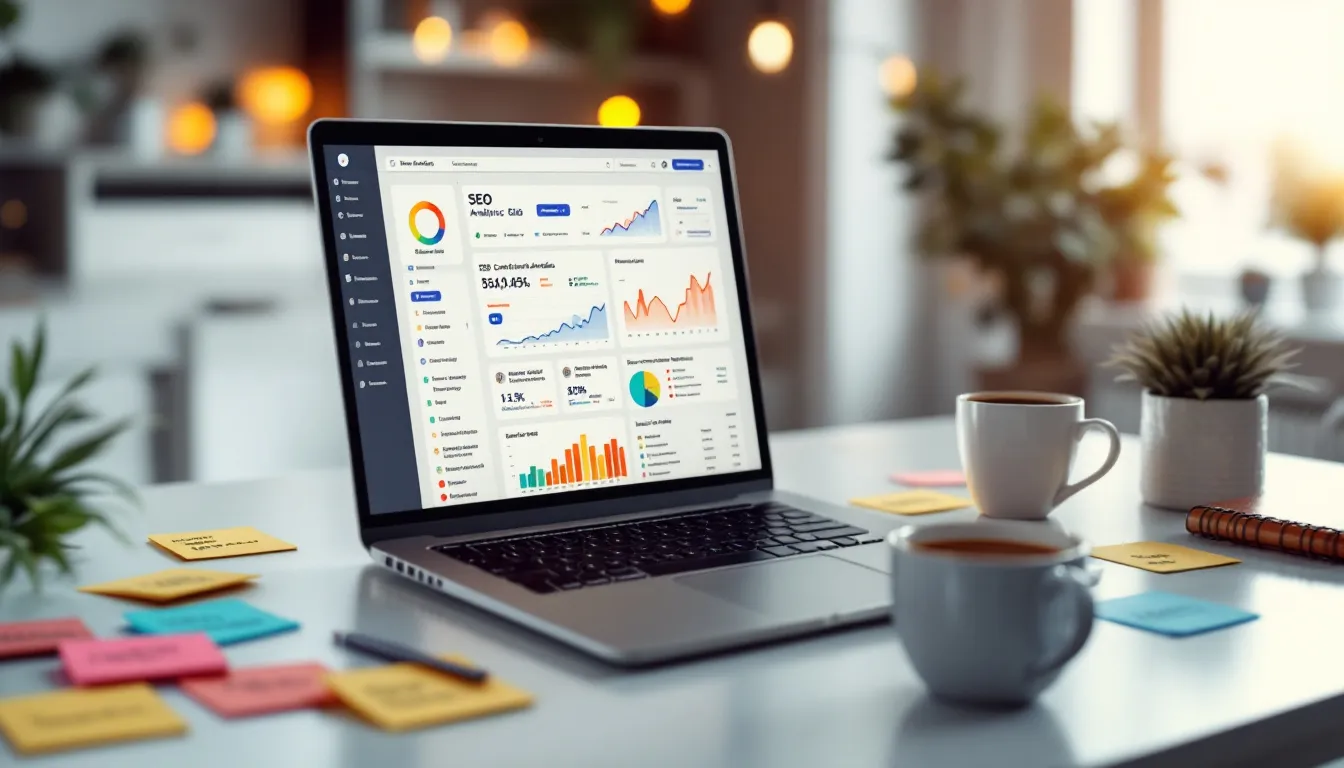404 errors can frustrate users, hurt your SEO, and damage your site’s reputation. Fixing them quickly is key to maintaining your website’s performance and user experience.
Here’s what you need to know:
- What causes 404 errors? Deleted pages, broken links, typos, or changes to your website structure.
- Why fix them? They harm user experience, reduce search rankings, and waste server resources.
- How to fix them? Use tools like Google Search Console to find errors, set up 301 redirects, restore important deleted pages, and fix broken links.
- How to prevent them? Regular audits, keeping your sitemap updated, and monitoring link health.
This guide walks you through identifying, fixing, and preventing 404 errors to keep your site running smoothly.
Related video from YouTube
How to Find 404 Errors
Identifying 404 errors involves using the right tools and analyzing the data they provide. Specialized tools can simplify the process of spotting and tracking these errors.
Tools for Detecting Errors
Google Search Console is a go-to tool for finding 404 errors. Head to the "Coverage" section to view detailed crawl error reports [1].
Other tools like Screaming Frog and Rank Math are also effective for spotting broken links and crawl issues. Here's a quick comparison of their strengths:
| Tool Name | Best For |
|---|---|
| Google Search Console | General website monitoring |
| Screaming Frog SEO Spider | In-depth technical SEO audits |
| Rank Math SEO Plugin | Optimizing WordPress websites |
After identifying problem URLs, the next step is to dive into the reports for actionable insights.
How to Analyze Error Reports
Look for patterns in the error reports to uncover underlying issues. Pay attention to error frequency, whether the source is internal or external, and how these errors impact users (e.g., through bounce rates) [2][4].
Repeated errors or URL formatting problems often point to structural flaws [1][3]. Key areas to focus on include:
- Pages that need immediate fixes
- Recurring issues in broken links
- Problems that heavily affect user experience
Common Reasons for 404 Errors
Knowing why 404 errors happen can help website owners fix them more effectively. Below are some of the main causes and how they can affect your site.
Deleted Pages or Outdated Content
When pages are removed without setting up redirects, 404 errors are inevitable [1]. This often occurs when old content is taken down, products are discontinued, or old campaign pages are deleted.
The issue becomes worse if these pages have backlinks from other websites or are indexed by search engines [2]. This can hurt your site's traffic and SEO performance.
Broken Links or Typos
Broken links and URL typos are major sources of 404 errors [1][3]. These can show up in different ways:
| Error Type | Common Cause | Impact |
|---|---|---|
| Manual Typos | Mistakes in copying URLs | Accessibility issues |
| Case Sensitivity | Upper/lowercase mismatches | Problems with crawling |
| Special Characters | Encoding errors | Indexing difficulties |
Changes to Website Structure
Reorganizing your website without careful planning can cause 404 errors [1][3]. Changes like updating URL structures, switching CMS platforms, or moving to a new domain often result in broken links if redirects aren't set up.
To reduce these issues, use 301 redirects and keep your sitemaps updated [1]. Regularly check for errors with tools like Google Search Console to stay ahead of potential problems [3].
sbb-itb-e98aa53
Steps to Fix 404 Errors
Here's a straightforward guide to resolving 404 errors. These solutions address the common causes of such errors directly.
Set Up 301 Redirects
A 301 redirect tells both users and search engines to go to a new page permanently, ensuring you keep any SEO value intact [1]. Tools like Yoast SEO or Redirection make this process simple for WordPress users:
| Platform/Method | How It Works | Best For |
|---|---|---|
| WordPress Plugins | Use Yoast SEO or Redirection | Easy setup for most users |
| .htaccess File | Edit manually in code | Custom-coded websites |
| Server Configuration | Adjust server settings | Advanced control needs |
For example, to create a redirect in your .htaccess file, add this line [3]:
Redirect 301 /old-page /new-page
While redirects solve many issues, some situations may call for restoring or updating content instead.
Restore Deleted Pages
If a deleted page had high traffic or valuable backlinks, consider bringing it back [1][2]. Evaluate these factors:
- How relevant the content still is
- Number and quality of backlinks
- Historical traffic data
- The page's SEO contribution
If the content is outdated but still valuable, update it to keep it useful. Once you've dealt with deleted pages, it’s time to tackle broken links.
Fix Broken Links
Broken links can be fixed systematically [1][3]. Use Google Search Console to spot them across your site.
For internal links, update them to point to the correct URL. For external links, you can:
- Replace them with updated or similar content
- Remove them if the destination no longer exists
- Correct any errors in the link, such as case sensitivity or special characters
Regularly monitor your site with tools like Google Search Console to catch new issues early [2].
"Managing 404 errors effectively is crucial for maintaining optimal server response times and ensuring positive user experience", says JEMSU, highlighting the importance of staying proactive [4].
How to Avoid 404 Errors in the Future
Perform Regular Website Audits
Running regular audits is one of the best ways to prevent 404 errors. The frequency of these audits depends on your website's size and complexity. Smaller websites can often get by with quarterly checks, while larger, more intricate platforms benefit from monthly reviews.
When conducting audits, focus on these areas:
| Audit Component | Frequency | Tools |
|---|---|---|
| Link Analysis | Monthly | Google Search Console, Screaming Frog |
| Content Review | Quarterly | Web Crawlers, SEMrush |
| Server Log Analysis | Weekly | Server Monitoring Tools |
| URL Structure Check | Monthly | Ahrefs, Browser Dev Tools |
Google Search Console is especially useful, offering crawl error reports to help you quickly identify and fix broken links [1][2]. Another key action? Keeping your sitemap accurate and up-to-date.
Keep Sitemaps Updated
Your sitemap acts as a roadmap for search engines. If it’s outdated, search engines might crawl URLs that no longer exist, leading to unnecessary 404 errors and frustrating your visitors.
Make it a habit to update your sitemap right after adding or removing pages. Automated tools, like WordPress sitemap plugins, can simplify this process. Regularly verify your sitemap through Google Search Console to ensure all URLs are functional and returning the correct status codes [1][2]. This approach reduces the risk of errors and keeps your site running smoothly.
Conclusion
Key Takeaways
404 errors happen for reasons like deleted pages, broken links, or site structure changes. Using tools like Google Search Console and applying fixes such as 301 redirects can address these problems effectively [1][2]. Research shows that reducing 404 errors can lead to better bounce rates and increased organic traffic, highlighting the importance of addressing these issues [3].
However, solving 404 errors is just the beginning. Long-term success depends on consistent monitoring and maintenance.
Why Regular Monitoring Matters
Regular monitoring helps keep 404 errors from damaging your website's user experience and SEO. Checking link statuses, server responses, and sitemaps regularly is key to keeping your site in good shape [4]. Ignoring 404 errors can also waste server resources that could be used for serving actual content.
"Managing 404 errors effectively is crucial for maintaining optimal server response times and ensuring positive user experience", says JEMSU, emphasizing the need for staying on top of these issues [4].
For sites with extensive content, professional services can simplify error management. Combining automated tools with expert oversight can save time and effort while ensuring thorough detection and resolution of errors [2][3].
FAQs
How do I find and fix broken links on my website?
Fixing broken links is essential for smooth navigation and maintaining your site's SEO performance.
Use SEO Tools
Tools like Ahrefs, SEMrush, and Sitechecker can help you quickly identify broken links across your website [1][3].
Address Problem Links
Once you’ve found the broken links:
- Review the referring page for errors.
- Fix any typos in the link or restore the missing content.
- Update the link to a working URL or remove it entirely [1].
Implement Redirects
If content has been permanently moved, use 301 redirects. For instance, if "/specials" triggers a 404 error, redirect it to a relevant page like "/special-offers" [3].
Reduce Future Errors
Conduct regular audits with tools like Google Search Console and keep your sitemap current. Regularly check both internal and external links to maintain your site’s health [1][3].